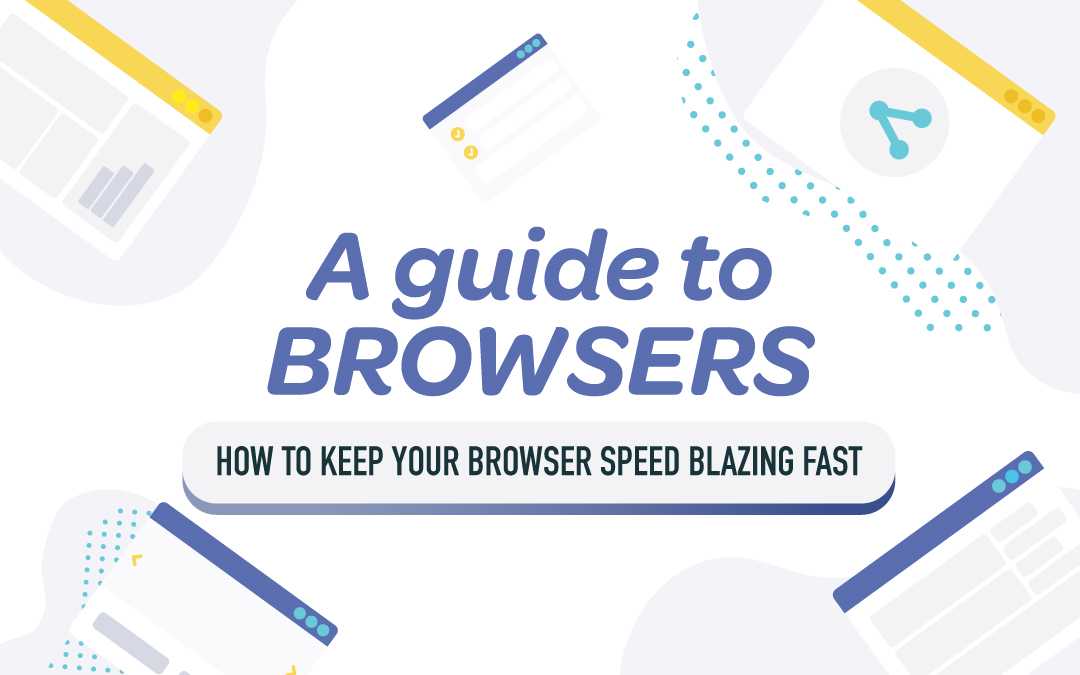Blazing Fast Browser Speed
Cache, and cookies, and plugins, oh my! Let’s face it. We all spend a lot of time surfing the Internet for work, for fun, and for information of every sort— it really is just a staple in our day to day lives. For that reason, it can be really frustrating to scour the web with a slow browser that isn’t working optimally and to its full potential.
The days of simple, text-only web pages are long gone. Current sites feature video and audio, interactive components, and loads of images; and over time, the constant influx of content can bog down your browser, having a profound effect on speed. Our team has put together a list of tricks to make sure you’re working from the fastest browser possible, so you can do what you need to without annoying lags!
01
Update Your Browser
Step one is going to be simply ensuring your browser is up to date. This should be happening automatically, but you know…sometimes it just doesn’t, and you have to go in to make sure. Updating your web browser is a quick, easy way to potentially improve speed, security, and even compatibility with newer technology for the best possible browsing experience. Definitely make sure to check manually for updates if you have a habit of leaving your browser open.If you are a Windows user, click on the Chrome menu button to the right of the search bar, then select “About Google Chrome” in the dropdown menu. This will automatically open a new page and check for any available updates. For Mac folks, simply select “Chrome” from the top menu bar, and “About Google Chrome” in the dropdown. A new page will open, and start checking for updates.
02
Clear Your Cache
Each time you visit a webpage, your browser stores bits of data that can bog things down over time. Getting into a habit of periodically clearing this data– cache, history, cookies– can work wonders for overall browser speed. Cache stores content and images each time you visit a webpage so that when you visit it again, it can load more quickly. As the cache gets too full, it can take longer to find the saved content and adversely affect load times.
Similarly, your browser keeps a record of every website you visit, enabling the use of forward and back buttons and generally making for a better search experience. Clearing this history can also impact speed. Same goes for cookies, which are files that store information specific to you– the user– for example usernames and passwords, contents of a shopping cart, and other entries that autofill. Clearing cookies removes all this saved data, therefore improving your browser’s ability to work quickly.
03
Remove Unnecessary Extensions
Too many plugins and extensions can also bog down your browser over time, causing it to be sluggish. It’s no different than having 50 unused apps on your cell phone. They take up system resources and can be the cause of crashing and general bugginess. Some extensions are helpful and necessary, but the ones you aren’t really using can be problematic, so it’s a good idea to trim the fat. You can go at this a number of ways— remove them all and slowly add back only the ones you rely on, or do a quick audit and eliminate those you know you don’t need in order to see if you get improved browser speeds as a result.
04
Uninstall & Reinstall
Kind of like a hard reset for your cell phone, you can also try completely uninstalling a slow-moving browser from your machine, then reinstall. This is basically a shortcut of all the above, and can eradicate all the same problems. It’s a good way to ensure you’re working with the latest version of your preferred browser, and get rid of any corrupted data stores or extensions you don’t actually use.
05
Keep Open Tabs to a Minimum
In addition to minimizing the behind-the-scenes clutter (i.e. cookies and cache) that gets stored each time you browse, you can also make an effort to streamline your search by closing tabs. Working with a dozen or more tabs open can also affect the speed at which your search results load. You’ll notice a difference when you hit the too-many mark, and pages start loading at a glacial pace.
If you can’t rely on your own self-control for keeping superfluous tabs closed, you can try a browser extension for tab management, such as Tab Suspender or Tab Wrangler for Chrome. These add-ons will automatically unload tabs you’re not actively using, conserving memory for the tabs you actually need. Then when you cruise back to those tabs again, the content will be refreshed and ready for use again. There are lots of great options for these extensions if it’s something you think will help keep your tab usage in check.
We certainly hope some of these tips are helpful to you in all your search endeavors. Our team is familiar with the frustration that comes from working with a laggy draggy browser, and we’re confident these tips will help restore your browser of choice to its most pristine state. With that, we’ll leave you to it. Happy browsin’!